To request an event creation you must email: support@hthgse.zendesk.com. In this email you will include:
This will be necessary for all events.
The following steps are some places around the Eventzilla that have important settings that are vital for your event + GSE data collection.
“Allow attendees to edit registration information using self-service page” should be checked off in this section. If it is not, please do so.
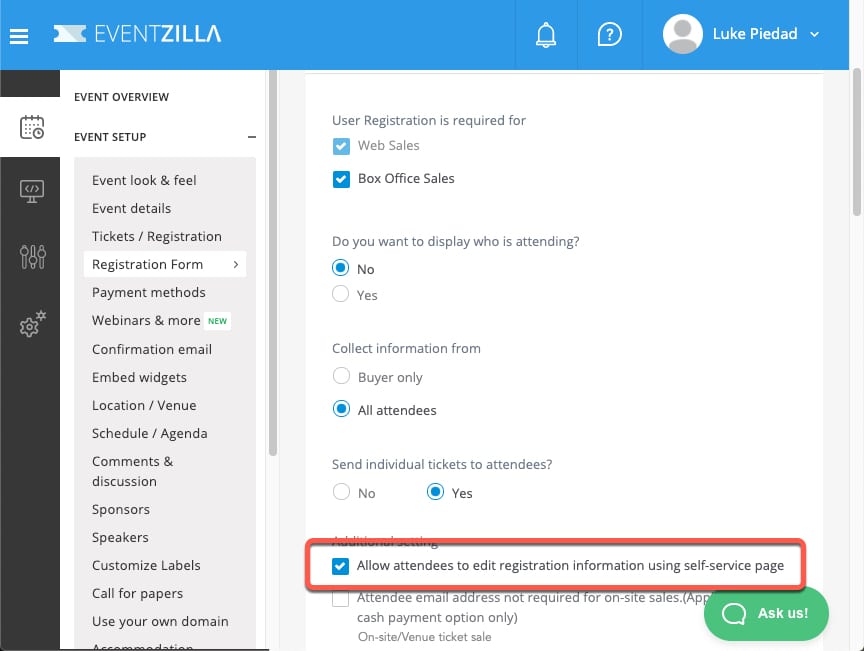
The questions programmed into the Event Template have been setup to streamline a connection between Eventzilla, Salesforce (our audience data system), & Mailchimp. Do not edit the settings in the backend of your cloned event as it will create errors in each of the systems ability to communicate with one another.
You may add additional custom questions or preset questions as long as you DO NOT modify the current question settings. If you have a registration question please email our audience data team (Ben Sanoff & Erica Geary) directly to inquire.
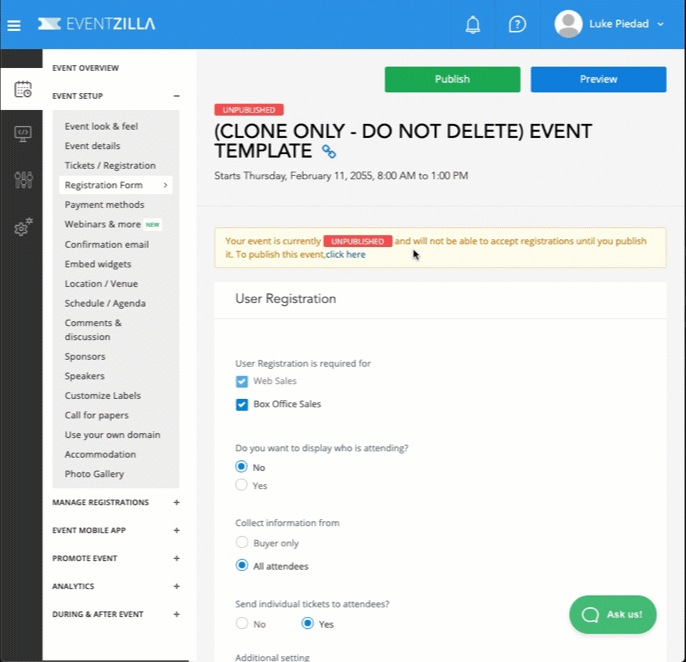
We will cover this section more in detail later the the coming tutorials, but for now: DO NOT add PayPal, DO NOT add Square as payment methods, and LEAVE Stripe checked.
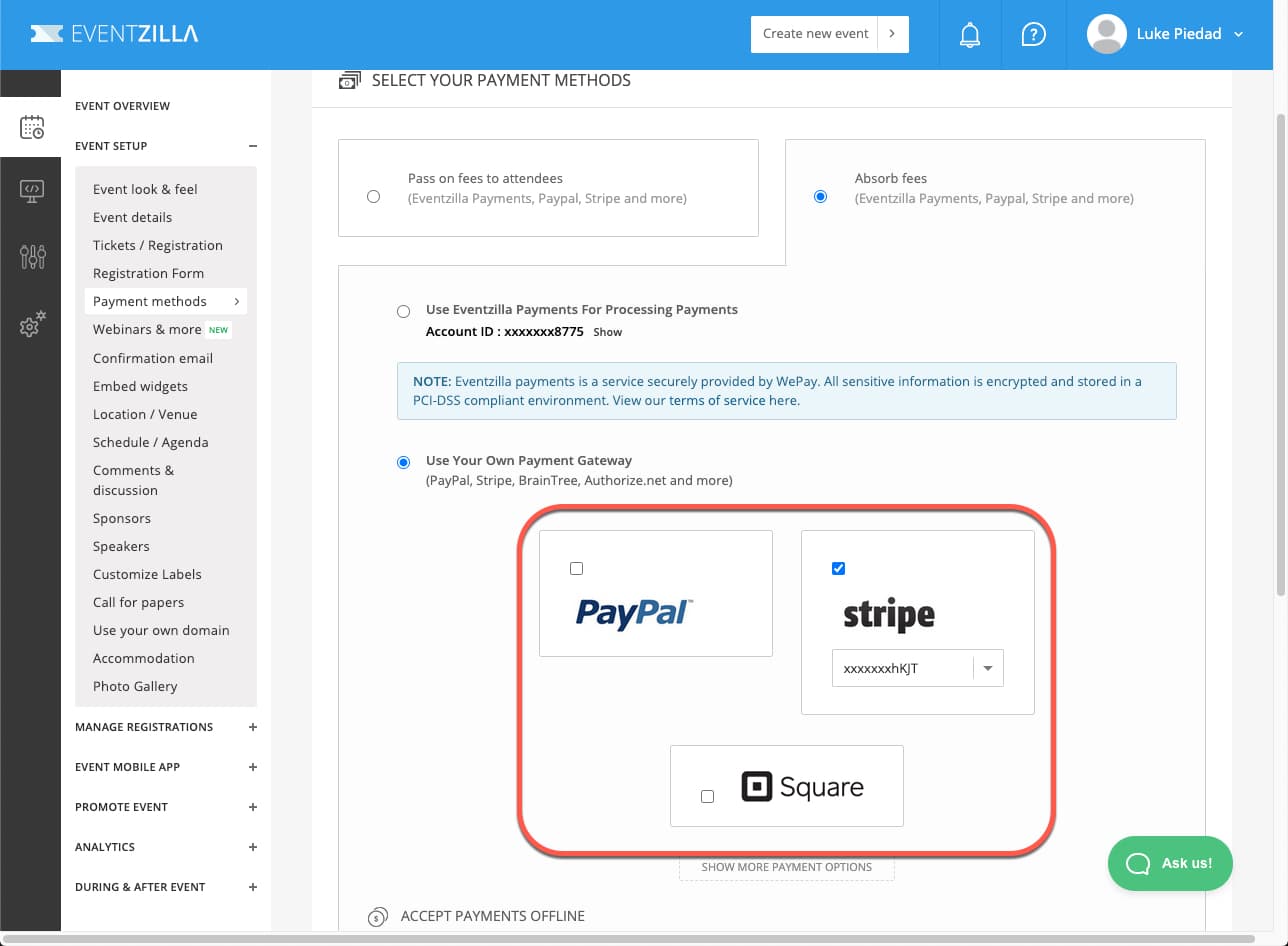
DO NOT change the option to whitelist the event. You’ll want to leave this marked as “Yes”. This ensures that your event will not have any Eventzilla branding on the event landing page.
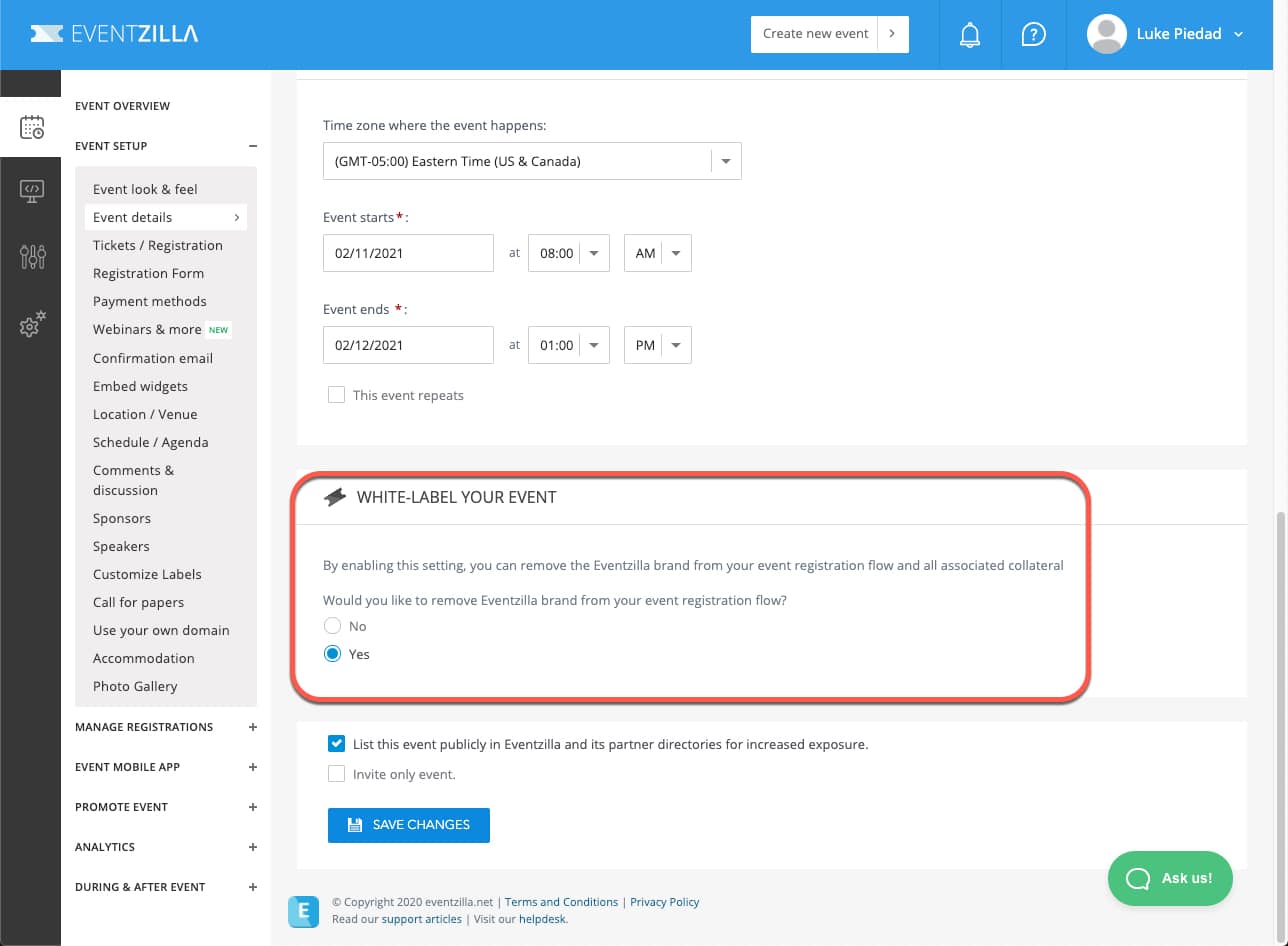
Under “Event Setup”>”Event Details” you’ll be changing your event name in the event name field. The GSE naming convention for event name, is “Event Name – Event Date” (i.e. PBL Design Camp February 2021). This is a required syntax for event names as it will connect registrant registration information to your event within the HTH GSE Salesforce and Mailchimp systems.
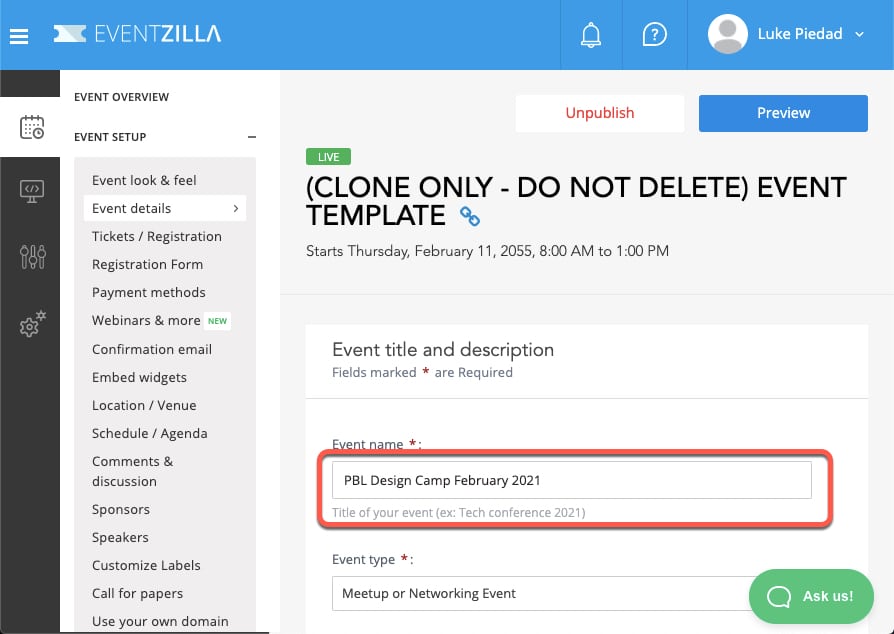
At various points in the event management process, you may see buttons or popups that will prompt you to upgrade your account to access certain features. If it’s a feature that you are unsure we have access to, or have used it in the past, you can perform a test to check.
First, close the upgrade window and save all progress you’ve made on your event. Next you will clone the event you were just working on. Once you clone the event, go into it and see if you still do not have access to the feature you wish to use.
If you have access to the feature, you can delete the event that you cloned. If you do not have access to the feature you want, delete the event you just created and then follow the support instructions in the Additional Options: Help & Support tutorial.